import pandas as pd5 Pivoting and Joining
5.1 Introduction
This document demonstrates the use of the pandas library in Python to do pivoting and joining of datasets.
If you do not have the pandas library installed then you will need to run
pip install pandas
in the Jupyter terminal to install. Remember: you only need to install once per machine (or Colab session).
# Population data from GapMinder
population = pd.read_csv("/content/pop.csv")5.2 Pivoting Data in Python
Data come in all shapes and forms! Rare is the day when we can open a dataset for the first time and it’s ready for every type of visualization or analysis that we could want to do with it.
In addition to the wrangling we discussed in the previous chapter, there may be a need to reshape the dataset entirely. For example, the column names might be values themselves that we want to make use of.
Recall our introduction of tidy data in the previous chapter…
5.2.1 Tidy Data is Special Tabular Data
For most people, the image that comes to mind when thinking about data is indeed something tabular or spreadsheet-like in nature. Which is great!
Tabular data is a form preferred by MANY different data operations and work. However, we will want to take this one step further. In almost all data science work we want our data to be tidy
A dataset is tidy if it adheres to following three characteristics:
Every column is a variable
Every row is an observation
Every cell is a single value
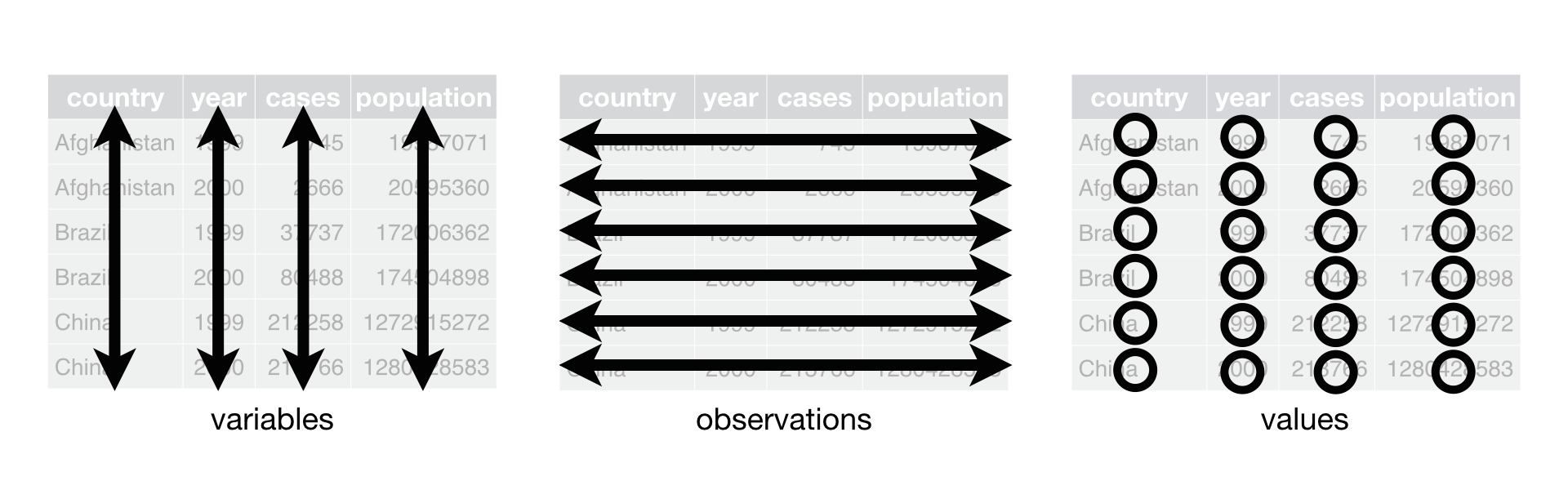
In the previous chapter you were asked to open up a GapMinder dataset here and to comment on whether this dataset was tidy or not. The answer was no, this dataset is not tidy. These datasets come with a row representing a country, each column representing a year, and each cell representing the value of the global indicator selected. To be tidy these three variables (country, year, global indicator) should each have their own column, instead of the year variable taking values as the column headers.
5.2.2 Wide to Long Format
The GapMinder dataset is an example of what’s commonly referred to as data in a wide format. To make this dataset tidy we aim for a dataset with columns for country, year, and global indicator (e.g. population). Three columns is many fewer than the current number of columns, and so we will convert this dataset from wide to long format.
It often helps to physically draw/map out what our current dataset looks like and what the look of our target dataset is, before actually trying to write any code to do this. Writing the code can be extremely easier after this exercise, and only makes future pivot operations easier.
In order to convert our dataset from wide to long format we will use .melt() (or .wide_to_long()) in pandas.
long_population = population.melt(id_vars=["country"], var_name="year", value_name="population")5.2.3 Long to Wide Format
Even though certain data shapes are not considered tidy, they may be more conducive to performing certain operations than other shapes. For example, what if we were interested in the change in country population between 1950 and 2010? In the original wide shape of the GapMinder data this operation would have been a simple difference of columns like below.
population["pop_diff"] = population["2010"] - population["1950"]In the long format of our Gapminder dataset (long_population), this operation is less straightforward. Sometimes datasets come to us in long format and to do things like the operation above we need to convert that dataset from long to wide format. We can go the reverse direction (i.e. long to wide format) with .pivot() in pandas.
wide_population = long_population.pivot(index = "country", columns = "year", values = "population")
wide_population = wide_population.reset_index()5.3 Joining Datasets in Python
The information you need is often spread across multiple data sets, so you will need to combine multiple data sets into one. In this chapter, we discuss strategies for combining information from multiple (tabular) data sets.
As a working example, we will use a data set of baby names collected by the Social Security Administration. Each data set in this collection contains the names of all babies born in the United States in a particular year. This data is publicly available, and a copy has been made available at https://dlsun.github.io/pods/data/names/.
5.3.1 Concatenating and Merging Data
5.3.1.1 Concatenation
Sometimes, the rows of data are spread across multiple files, and we want to combine the rows into a single data set. The process of combining rows from different data sets is known as concatenation.
Visually, to concatenate two DataFrames, we simply stack them on top of one another.
For example, suppose we want to understand how the popularity of different names evolved between 1995 and 2015. The 1995 names and the 2015 names are stored in two different files: yob1995.txt and yob2015.txt, respectively. To carry out this analysis, we will need to combine these two data sets into one.
data_dir = "http://dlsun.github.io/pods/data/names/"
names1995 = pd.read_csv(data_dir + "yob1995.txt",
header=None,
names=["Name", "Sex", "Count"])
names1995| Name | Sex | Count | |
|---|---|---|---|
| 0 | Jessica | F | 27935 |
| 1 | Ashley | F | 26603 |
| 2 | Emily | F | 24378 |
| 3 | Samantha | F | 21646 |
| 4 | Sarah | F | 21369 |
| ... | ... | ... | ... |
| 26075 | Zerek | M | 5 |
| 26076 | Zhen | M | 5 |
| 26077 | Ziggy | M | 5 |
| 26078 | Zuberi | M | 5 |
| 26079 | Zyon | M | 5 |
26080 rows × 3 columns
names2015 = pd.read_csv(data_dir + "yob2015.txt",
header=None,
names=["Name", "Sex", "Count"])
names2015| Name | Sex | Count | |
|---|---|---|---|
| 0 | Emma | F | 20455 |
| 1 | Olivia | F | 19691 |
| 2 | Sophia | F | 17417 |
| 3 | Ava | F | 16378 |
| 4 | Isabella | F | 15617 |
| ... | ... | ... | ... |
| 33116 | Zykell | M | 5 |
| 33117 | Zyking | M | 5 |
| 33118 | Zykir | M | 5 |
| 33119 | Zyrus | M | 5 |
| 33120 | Zyus | M | 5 |
33121 rows × 3 columns
To concatenate the two, we use the pd.concat() function, which accepts a list of pandas objects (DataFrames or Series) and concatenates them.
pd.concat([names1995, names2015])| Name | Sex | Count | |
|---|---|---|---|
| 0 | Jessica | F | 27935 |
| 1 | Ashley | F | 26603 |
| 2 | Emily | F | 24378 |
| 3 | Samantha | F | 21646 |
| 4 | Sarah | F | 21369 |
| ... | ... | ... | ... |
| 33116 | Zykell | M | 5 |
| 33117 | Zyking | M | 5 |
| 33118 | Zykir | M | 5 |
| 33119 | Zyrus | M | 5 |
| 33120 | Zyus | M | 5 |
59201 rows × 3 columns
There is no longer any way to distinguish the 1995 data from the 2015 data. To fix this, we can add a Year column to each
DataFramebefore we concatenate.The indexes from the original
DataFramesare preserved in the concatenatedDataFrame. (To see this, observe that the last index in theDataFrameis about 33000, which corresponds to the number of rows innames2015, even though there are 59000 rows in theDataFrame.) That means that there are two rows with an index of 0, two rows with an index of 1, and so on. To forcepandasto generate a completely new index for thisDataFrame, ignoring the indices from the originalDataFrames, we specifyignore_index=True.
names1995["Year"] = 1995
names2015["Year"] = 2015
names = pd.concat([names1995, names2015], ignore_index=True)
names| Name | Sex | Count | Year | |
|---|---|---|---|---|
| 0 | Jessica | F | 27935 | 1995 |
| 1 | Ashley | F | 26603 | 1995 |
| 2 | Emily | F | 24378 | 1995 |
| 3 | Samantha | F | 21646 | 1995 |
| 4 | Sarah | F | 21369 | 1995 |
| ... | ... | ... | ... | ... |
| 59196 | Zykell | M | 5 | 2015 |
| 59197 | Zyking | M | 5 | 2015 |
| 59198 | Zykir | M | 5 | 2015 |
| 59199 | Zyrus | M | 5 | 2015 |
| 59200 | Zyus | M | 5 | 2015 |
59201 rows × 4 columns
Now this is a DataFrame we can use!
5.3.1.2 Merging (a.k.a Joining)
More commonly, the data sets that we want to combine actually contain different information about the same observations. In other words, instead of stacking the DataFrames on top of each other, as in concatenation, we want to stack them next to each other. The process of combining columns or variables from different data sets is known as merging or joining.
The observations may be in a different order in the two data sets, so merging is not as simple as placing the two DataFrames side-by-side.
Merging is an operation on two DataFrames that returns a third DataFrame. By convention, the first DataFrame is referred to as the one on the “left”, while the second DataFrame is the one on the “right”.
This naming convention is reflected in the syntax of the .merge() function in pandas. In the code below, the “left” DataFrame, names1995, is quite literally on the left in the code, while the “right” DataFrame, names2015, is to the right. We also specify the variables to match across the two DataFrames.
names1995.merge(names2015, on=["Name", "Sex"])| Name | Sex | Count_x | Year_x | Count_y | Year_y | |
|---|---|---|---|---|---|---|
| 0 | Jessica | F | 27935 | 1995 | 1587 | 2015 |
| 1 | Ashley | F | 26603 | 1995 | 3424 | 2015 |
| 2 | Emily | F | 24378 | 1995 | 11786 | 2015 |
| 3 | Samantha | F | 21646 | 1995 | 5340 | 2015 |
| 4 | Sarah | F | 21369 | 1995 | 4521 | 2015 |
| ... | ... | ... | ... | ... | ... | ... |
| 15675 | Zephan | M | 5 | 1995 | 23 | 2015 |
| 15676 | Zeppelin | M | 5 | 1995 | 70 | 2015 |
| 15677 | Zerek | M | 5 | 1995 | 5 | 2015 |
| 15678 | Ziggy | M | 5 | 1995 | 44 | 2015 |
| 15679 | Zyon | M | 5 | 1995 | 148 | 2015 |
15680 rows × 6 columns
The most important component of merging two datasets is the presence of at least one key variable that both datasets share. This variable is sometimes referred to as an ID variable. It’s this variable that we will want to merge on, i.e. use to combine the two datasets intelligently.
The variables that we joined on (Name and Sex) appear once in the final DataFrame. The variable Count, which we did not join on, appears twice—since there was a column called Count in both of the original DataFrames. Notice that pandas automatically appended the suffix _x to the name of the variable from the left DataFrame and _y to the one from the right DataFrame. We can customize the suffixes by specifying the suffixes= parameter.
names1995.merge(names2015, on=["Name", "Sex"], suffixes=("1995", "2015"))| Name | Sex | Count1995 | Year1995 | Count2015 | Year2015 | |
|---|---|---|---|---|---|---|
| 0 | Jessica | F | 27935 | 1995 | 1587 | 2015 |
| 1 | Ashley | F | 26603 | 1995 | 3424 | 2015 |
| 2 | Emily | F | 24378 | 1995 | 11786 | 2015 |
| 3 | Samantha | F | 21646 | 1995 | 5340 | 2015 |
| 4 | Sarah | F | 21369 | 1995 | 4521 | 2015 |
| ... | ... | ... | ... | ... | ... | ... |
| 15675 | Zephan | M | 5 | 1995 | 23 | 2015 |
| 15676 | Zeppelin | M | 5 | 1995 | 70 | 2015 |
| 15677 | Zerek | M | 5 | 1995 | 5 | 2015 |
| 15678 | Ziggy | M | 5 | 1995 | 44 | 2015 |
| 15679 | Zyon | M | 5 | 1995 | 148 | 2015 |
15680 rows × 6 columns
In the code above, we assumed that the columns that we joined on had the same names in the two data sets. What if they had different names? For example, suppose the variable had been called Sex in one data set and Gender in the other. We can specify which variables to use from the left and right data sets using the left_on= and right_on= parameters.
# Create new DataFrames where the column names are different
names2015_ = names2015.rename({"Sex": "Gender"}, axis=1)
# This is how you merge them.
names1995.merge(
names2015_,
left_on=("Name", "Sex"),
right_on=("Name", "Gender")
)| Name | Sex | Count_x | Year_x | Gender | Count_y | Year_y | |
|---|---|---|---|---|---|---|---|
| 0 | Jessica | F | 27935 | 1995 | F | 1587 | 2015 |
| 1 | Ashley | F | 26603 | 1995 | F | 3424 | 2015 |
| 2 | Emily | F | 24378 | 1995 | F | 11786 | 2015 |
| 3 | Samantha | F | 21646 | 1995 | F | 5340 | 2015 |
| 4 | Sarah | F | 21369 | 1995 | F | 4521 | 2015 |
| ... | ... | ... | ... | ... | ... | ... | ... |
| 15675 | Zephan | M | 5 | 1995 | M | 23 | 2015 |
| 15676 | Zeppelin | M | 5 | 1995 | M | 70 | 2015 |
| 15677 | Zerek | M | 5 | 1995 | M | 5 | 2015 |
| 15678 | Ziggy | M | 5 | 1995 | M | 44 | 2015 |
| 15679 | Zyon | M | 5 | 1995 | M | 148 | 2015 |
15680 rows × 7 columns
5.3.1.3 One-to-One and Many-to-One Relationships
In the example above, there was at most one combination of Name and Sex in the 2015 data set for each combination of Name and Sex in the 1995 data set. These two data sets are thus said to have a one-to-one relationship. The same would be true of combining two GapMinder datasets.
However, two data sets need not have a one-to-one relationship! Two datasets could have a many-to-one relationship. In general, it’s extremely important to think carefully about what variables each of your two datasets have to begin with, and what variables you want your merged dataset to have…and what that merged dataset will represent with respect to your data.
5.3.1.4 Many-to-Many Relationships: A Cautionary Tale
It is also possible for multiple rows in the left DataFrame to match multiple rows in the right DataFrame. In this case, the two data sets are said to have a many-to-many relationship. Many-to-many joins can lead to misleading analyses, so it is important to exercise caution when working with many-to-many relationships.
For example, in the baby names data set, the Name variable is not uniquely identifying. For example, there are both males and females with the name “Jessie”.
jessie1995 = names1995[names1995["Name"] == "Jessie"]
jessie1995| Name | Sex | Count | Year | |
|---|---|---|---|---|
| 248 | Jessie | F | 1138 | 1995 |
| 16047 | Jessie | M | 903 | 1995 |
jessie2015 = names2015[names2015["Name"] == "Jessie"]
jessie2015| Name | Sex | Count | Year | |
|---|---|---|---|---|
| 615 | Jessie | F | 469 | 2015 |
| 20009 | Jessie | M | 233 | 2015 |
If we join these two DataFrames on Name, then we will end up with a many-to-many join, since each “Jessie” row in the 1995 data will be paired with each “Jessie” row in the 2015 data.
jessie1995.merge(jessie2015, on=["Name"])| Name | Sex_x | Count_x | Year_x | Sex_y | Count_y | Year_y | |
|---|---|---|---|---|---|---|---|
| 0 | Jessie | F | 1138 | 1995 | F | 469 | 2015 |
| 1 | Jessie | F | 1138 | 1995 | M | 233 | 2015 |
| 2 | Jessie | M | 903 | 1995 | F | 469 | 2015 |
| 3 | Jessie | M | 903 | 1995 | M | 233 | 2015 |
Notice that Jessie ends up appearing four times:
- Female Jessies from 1995 are matched with female Jessies from 2015. (Good!)
- Male Jessies from 1995 are matched with male Jessies from 2015. (Good!)
- Female Jessies from 1995 are matched with male Jessies from 2015. (This is perhaps undesirable.)
- Male Jessies from 1995 are matched with female Jessies from 2015. (Also unexpected and undesirable.)
If we had used a data set like this to determine the number of Jessies in 1995, then we would end up with the wrong answer, since we would have double-counted both female and male Jessies as a result of the many-to-many join. This is why it is important to exercise caution when working with (potential) many-to-many relationships.
5.3.2 Types of Joins
Above, we saw how to merge (or join) two data sets by matching on certain variables. But what happens when a row in one DataFrame has no match in the other?
First, let’s investigate how pandas handles this situation by default. The name “Nevaeh”, which is “heaven” spelled backwards, took after Sonny Sandoval of the band P.O.D. gave his daughter the name in 2000. Let’s look at how common this name was five years earlier and five years after.
data_dir = "http://dlsun.github.io/pods/data/names/"
names1995 = pd.read_csv(data_dir + "yob1995.txt",
header=None, names=["Name", "Sex", "Count"])
names2005 = pd.read_csv(data_dir + "yob2005.txt",
header=None, names=["Name", "Sex", "Count"])names1995[names1995.Name == "Nevaeh"]| Name | Sex | Count |
|---|
names2005[names2005.Name == "Nevaeh"]| Name | Sex | Count | |
|---|---|---|---|
| 68 | Nevaeh | F | 4552 |
| 21353 | Nevaeh | M | 56 |
In 1995, there were no girls (at least fewer than 5) named Nevaeh; just eight years later, there were over 4500 girls (and even 56 boys) with the name. It seems like Sonny Sandoval had a huge effect.
What happens to the name “Nevaeh” when we merge the two data sets?
names = names1995.merge(names2005, on=["Name", "Sex"])
names[names.Name == "Nevaeh"]| Name | Sex | Count_x | Count_y |
|---|
By default, pandas only includes combinations that are present in both DataFrames. If it cannot find a match for a row in one DataFrame, then the combination is simply dropped.
But in this context, the fact that a name does not appear in one data set is informative. It means that no babies were born in that year with that name. We might want to include names that appeared in only one of the two DataFrames, rather than just the names that appeared in both.
There are four types of joins, distinguished by whether they include the rows from the left DataFrame, the right DataFrame, both, or neither:
- inner join (default): only values that are present in both
DataFramesare included in the result - outer join: any value that appears in either
DataFrameis included in the result - left join: any value that appears in the left
DataFrameis included in the result, whether or not it appears in the rightDataFrame - right join: any value that appears in the right
DataFrameis included in the result, whether or not it appears in the leftDataFrame.
One way to visualize the different types of joins is using Venn diagrams. The shaded region indicates which rows that are included in the output. For example, only rows that appear in both the left and right DataFrames are included in the output of an inner join.

In pandas, the join type is specified using the how= argument.
Now let’s look at the examples of each of these types of joins.
# inner join
names_inner = names1995.merge(names2005, on=["Name", "Sex"], how="inner")
names_inner| Name | Sex | Count_x | Count_y | |
|---|---|---|---|---|
| 0 | Jessica | F | 27935 | 8108 |
| 1 | Ashley | F | 26603 | 13270 |
| 2 | Emily | F | 24378 | 23930 |
| 3 | Samantha | F | 21646 | 13633 |
| 4 | Sarah | F | 21369 | 11527 |
| ... | ... | ... | ... | ... |
| 19119 | Zeppelin | M | 5 | 7 |
| 19120 | Zerek | M | 5 | 8 |
| 19121 | Zhen | M | 5 | 7 |
| 19122 | Ziggy | M | 5 | 6 |
| 19123 | Zyon | M | 5 | 102 |
19124 rows × 4 columns
# outer join
names_outer = names1995.merge(names2005, on=["Name", "Sex"], how="outer")
names_outer| Name | Sex | Count_x | Count_y | |
|---|---|---|---|---|
| 0 | Jessica | F | 27935.0 | 8108.0 |
| 1 | Ashley | F | 26603.0 | 13270.0 |
| 2 | Emily | F | 24378.0 | 23930.0 |
| 3 | Samantha | F | 21646.0 | 13633.0 |
| 4 | Sarah | F | 21369.0 | 11527.0 |
| ... | ... | ... | ... | ... |
| 39490 | Zymiere | M | NaN | 5.0 |
| 39491 | Zyrell | M | NaN | 5.0 |
| 39492 | Zyrian | M | NaN | 5.0 |
| 39493 | Zyshon | M | NaN | 5.0 |
| 39494 | Zytavious | M | NaN | 5.0 |
39495 rows × 4 columns
Names like “Zyrell” and “Zyron” appeared in the 2005 data but not the 1995 data. For this reason, their count in 1995 is NaN. In general, there will be missing values in DataFrames that result from an outer join. Any time a value appears in one DataFrame but not the other, there will be NaNs in the columns from the DataFrame missing that value.
names_inner.isnull().sum()Name 0
Sex 0
Count_x 0
Count_y 0
dtype: int64Left and right joins preserve data from one DataFrame but not the other. For example, if we were trying to calculate the percentage change for each name from 1995 to 2005, we would want to include all of the names that appeared in the 1995 data. If the name did not appear in the 2005 data, then that is informative.
# left join
names_left = names1995.merge(names2005, on=["Name", "Sex"], how="left")
names_left| Name | Sex | Count_x | Count_y | |
|---|---|---|---|---|
| 0 | Jessica | F | 27935 | 8108.0 |
| 1 | Ashley | F | 26603 | 13270.0 |
| 2 | Emily | F | 24378 | 23930.0 |
| 3 | Samantha | F | 21646 | 13633.0 |
| 4 | Sarah | F | 21369 | 11527.0 |
| ... | ... | ... | ... | ... |
| 26075 | Zerek | M | 5 | 8.0 |
| 26076 | Zhen | M | 5 | 7.0 |
| 26077 | Ziggy | M | 5 | 6.0 |
| 26078 | Zuberi | M | 5 | NaN |
| 26079 | Zyon | M | 5 | 102.0 |
26080 rows × 4 columns
The result of the left join has NaNs in the columns from the right DataFrame.
names_left.isnull().sum()Name 0
Sex 0
Count_x 0
Count_y 6956
dtype: int64The result of the right join, on the other hand, has NaNs in the column from the left DataFrame.
# right join
names_right = names1995.merge(names2005, on=["Name", "Sex"], how="right")
names_right| Name | Sex | Count_x | Count_y | |
|---|---|---|---|---|
| 0 | Emily | F | 24378.0 | 23930 |
| 1 | Emma | F | 5041.0 | 20335 |
| 2 | Madison | F | 9775.0 | 19562 |
| 3 | Abigail | F | 7821.0 | 15747 |
| 4 | Olivia | F | 7624.0 | 15691 |
| ... | ... | ... | ... | ... |
| 32534 | Zymiere | M | NaN | 5 |
| 32535 | Zyrell | M | NaN | 5 |
| 32536 | Zyrian | M | NaN | 5 |
| 32537 | Zyshon | M | NaN | 5 |
| 32538 | Zytavious | M | NaN | 5 |
32539 rows × 4 columns
names_right.isnull().sum()Name 0
Sex 0
Count_x 13415
Count_y 0
dtype: int645.4 Data Wrangling and AI
The advice in this section applies to data analysis tasks in general, not only to the basic wrangling and summarizing in this chapter - but since this is our first foray in to data wrangling code, let’s dive right in!
In data processing and summarizing, we can think of four main ways that genAI can support your work. In this chat, we make use of all four of the steps below; open it up and follow along.
5.4.0.1 1. As a planner, to help you chart out your wrangling steps.
Data analysis involves going from Point A (your current dataset) to Point B (your desired calculation or visualization). One of the most difficult aspects of data science is figuring out what intermediate steps will get you there. For this, a genAI tool can be a great “thinking buddy” and suggest a path forward.
Although it may not give a perfect solution (especially since it typically cannot see your data), two heads are often better than one. The generated suggestions may include data cleaning steps you hadn’t thought of, or help you fill in a gap when you are stuck.
As always, you will get your best results if your prompt is well-specified: make sure to describe the structure of the dataset you have, and the exact nature of the output you are trying to produce.
5.4.0.2 2. As documentation, when you are struggling with the exact use case or syntax of a function.
It is extremely common in coding to know what function(s) you need for your task, but to be a little fuzzy on the details of how to make then run the way you want. While the information you need can technically always be found in the official documentation of the functions, these can sometimes be difficult to understand. One of the absolute strongest contributions of genAI is the ability to generate examples and to explain every step. In this regard, the AI tool is much like a human tutor!
5.4.0.3 3. As a search tool, when you want to find the perfect function.
The beauty of packages like pandas is that many, many functions are provided to give you “shortcuts” for common data tasks. The curse is that you don’t always know if a particular function exists!
Certainly, it is possible to look in official documentation - but this can be tedious and involve guessing which functions might solve your problem by their name alone. A better option might be a static search service, like Google - but to trigger useful results, you often need to use key words that precisely describe what you are looking for.
Since genAI tools can interpret human-style text, they are often able to understand what you are looking for and help you find the perfect function.
5.4.0.4 4. As a debugger, when you can spot where in your analysis something is going wrong.
5.4.1 Cautionary tales and advice
5.4.1.1 Debugging works best on small pieces
Suppose you write out your full end-to-end data analysis, without testing or checking any intermediate steps, and it does not work as you hoped. Would you put the whole thing into an LLM for help?
While this may work in some straightforward cases, it also may confuse and frustrate you more, as the AI suggests a long list of possible issues for you to comb through.
Instead, we recommend stepping through your analysis line by line, until you reach a step where the results are not what you intended. (This is good troubleshooting strategy already, and you might find your bug before you even turn to an AI tool!) Then, you can ask the AI about only one or two lines of code that aren’t working, and get a more direct and helpful answer.
5.4.1.2 Beware of hallucinations
Keep in mind that a genAI response is not the same as a systematic search: it is producing output trying to mimic what it has seen in the training data.
This means that if you ask for a function for a particular task, an AI tool might simply invent a function that seems similar to others it has seen in training. As AI tools are improving, and training data sources for python code are increasing, hallucinations about code are becoming quite rare. However, it’s important to be aware that AI-produced suggestions are not equivalent to finding the function in official documentation; you’ll need to verify for yourself.